
How to use Zoom
Operation is very easy.Please try this opportunity.
How to use Zoom on your computer
* Depending on the state of the network environment, the sound may be interrupted or the image may freeze.
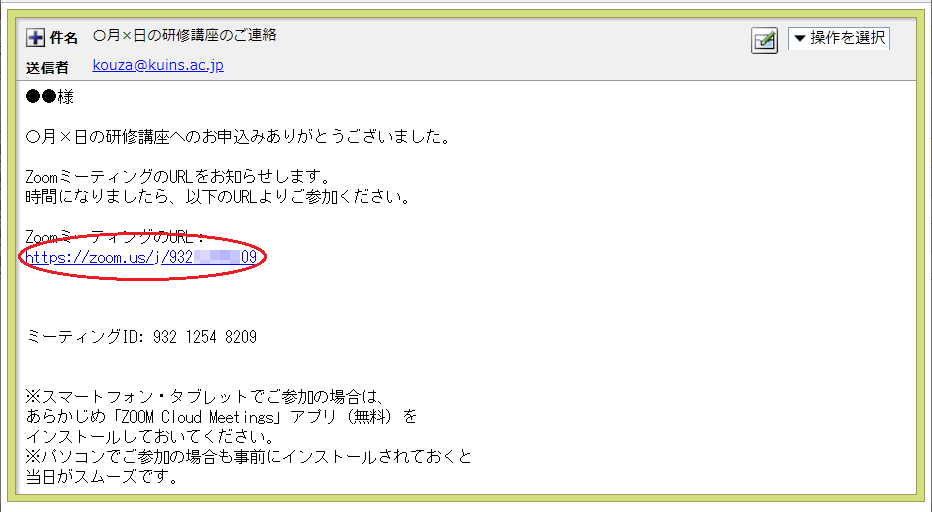
You will receive an email from the university notifying you of the URL of the course, so click the URL of the Zoom meeting.
* Please note that the numbers in the URL and meeting ID will change.
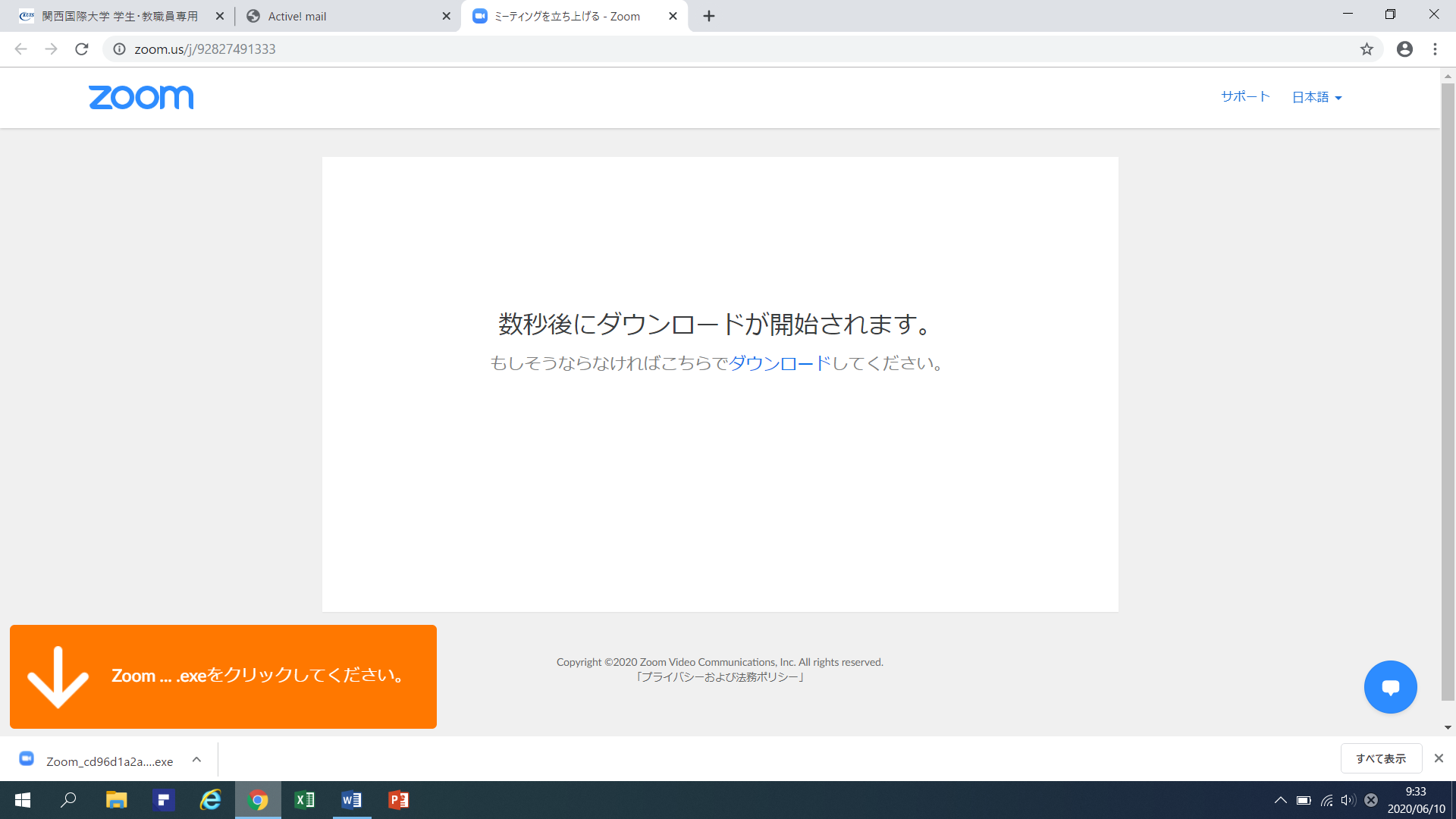
The download will start automatically, so open the downloaded file.
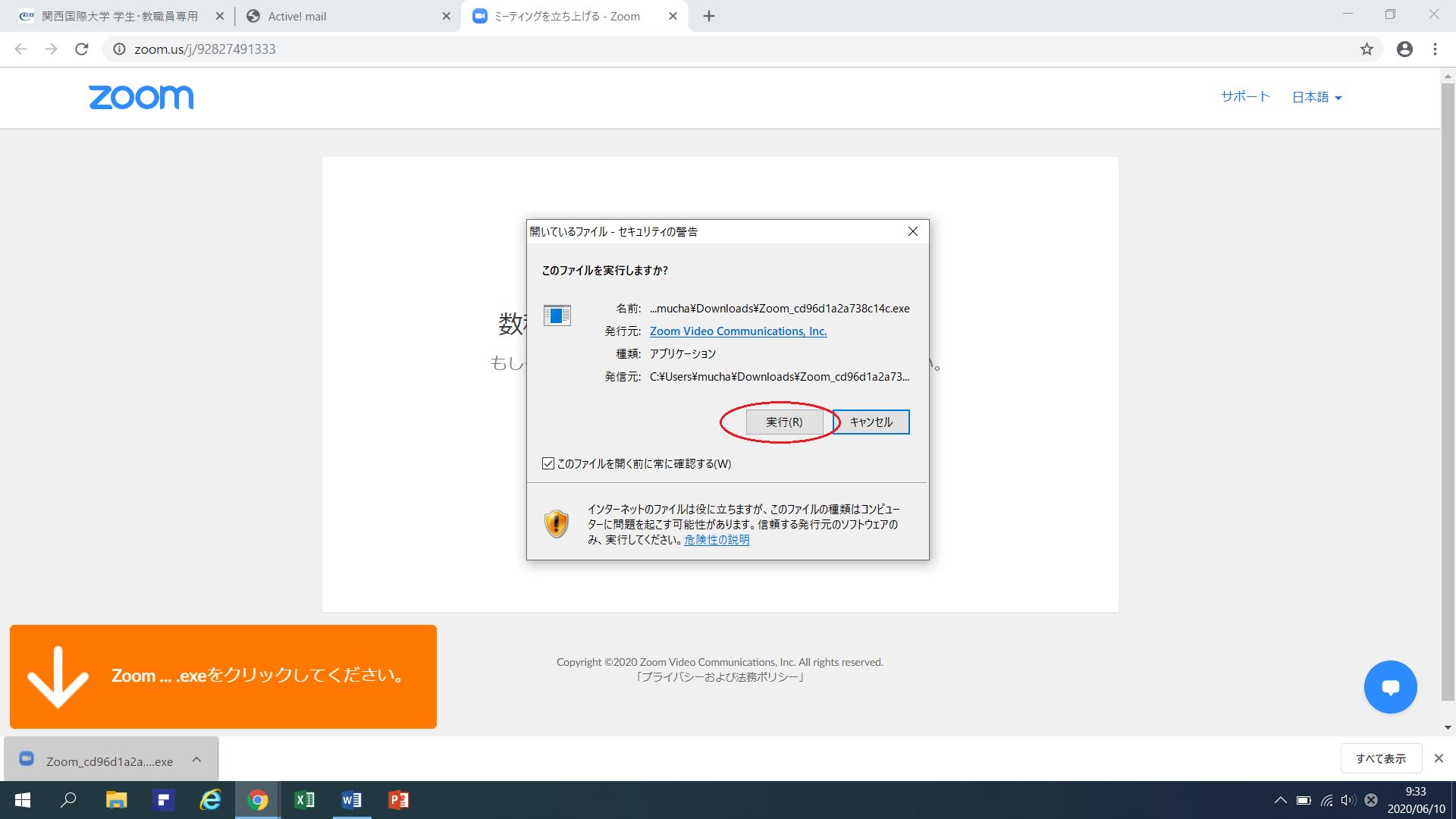
Run the exe file to install.
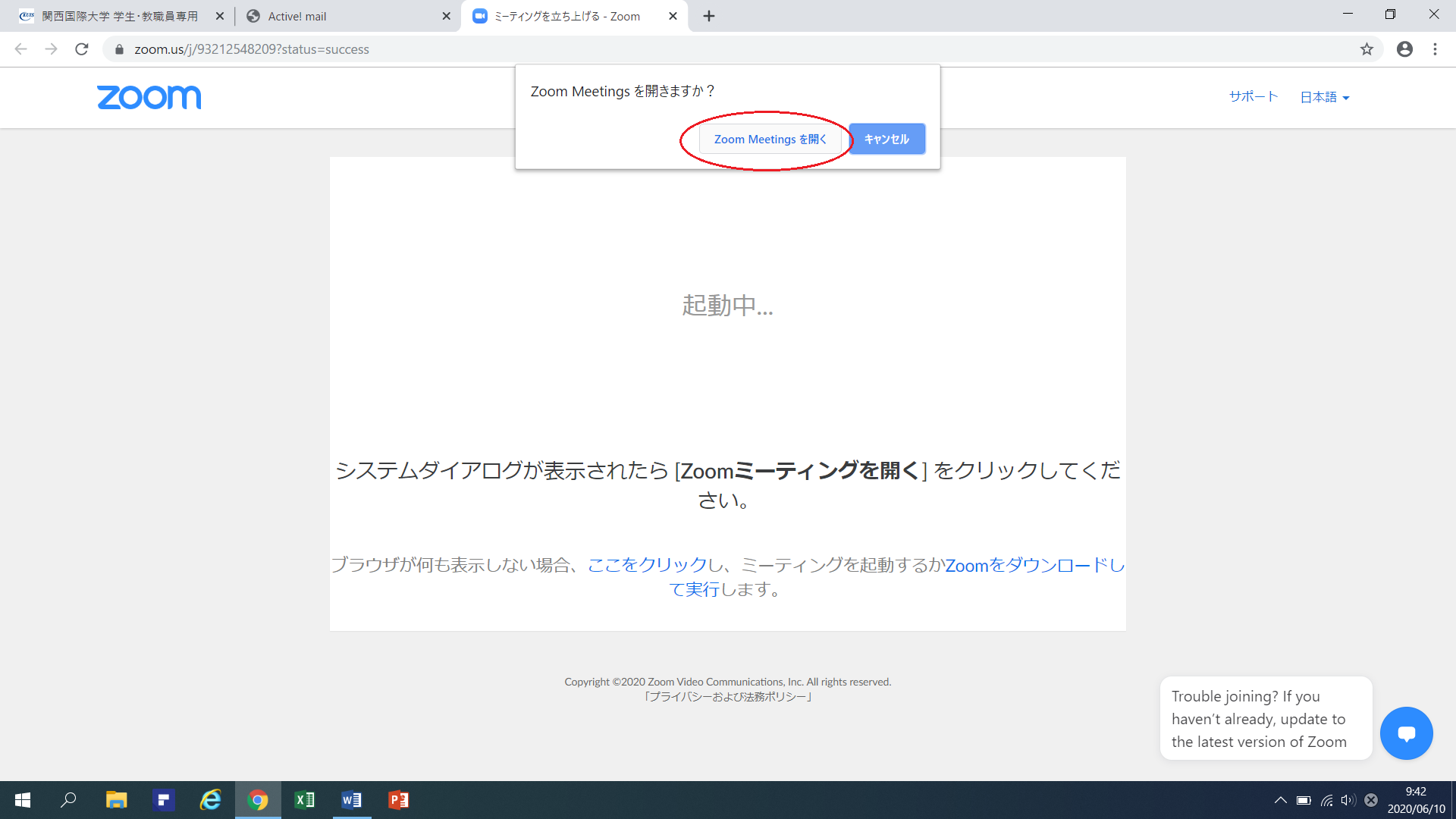
Click "Open Zoom Meeting".
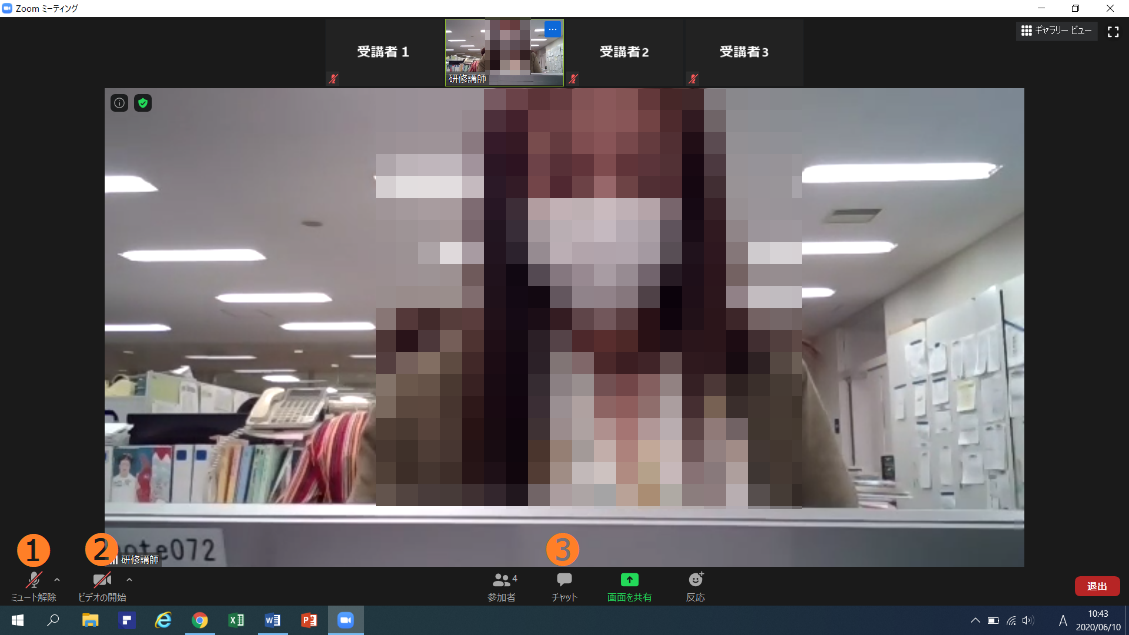
An image of a teacher speaking.Mute your mic and turn off your camera (follow your instructor's instructions during the lecture).
❶Mute / Unmute ❷Video Start/Video Stop ❸チ ャ ッ ト
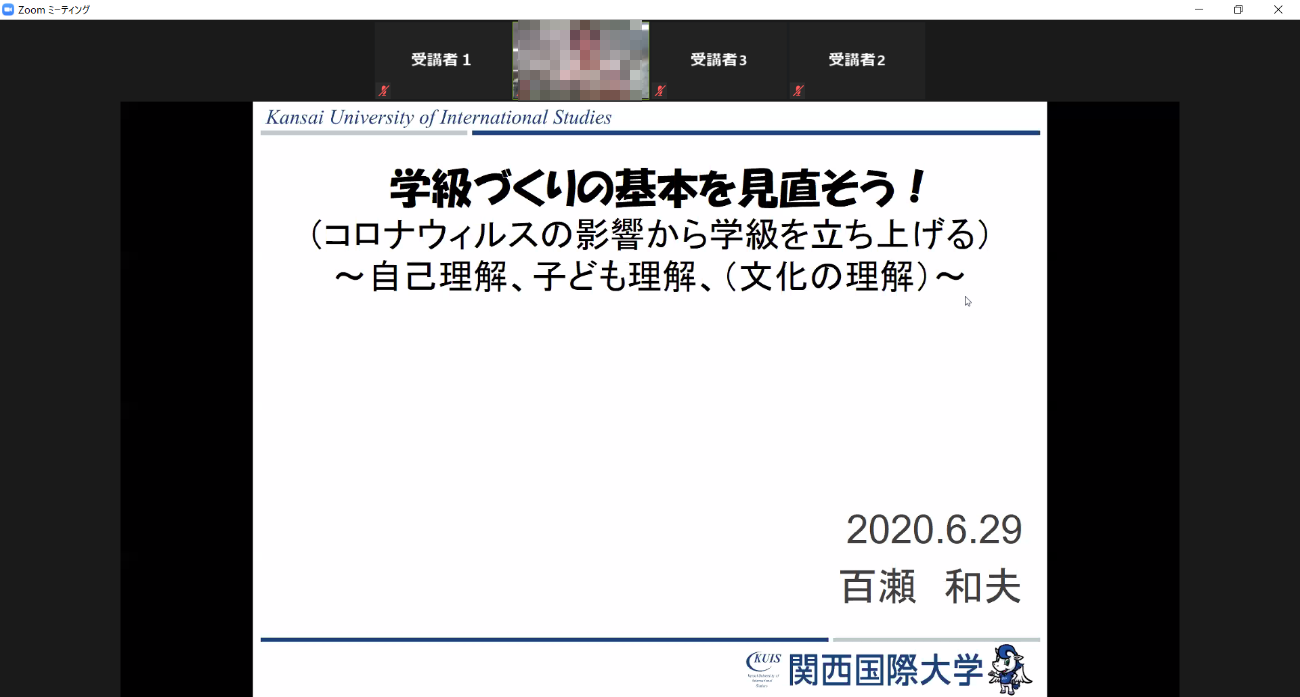
Image of teaching materials being shared
How to use Zoom on smartphones and tablets
*Communication charges may be incurred depending on the content of your mobile phone contract.please note.
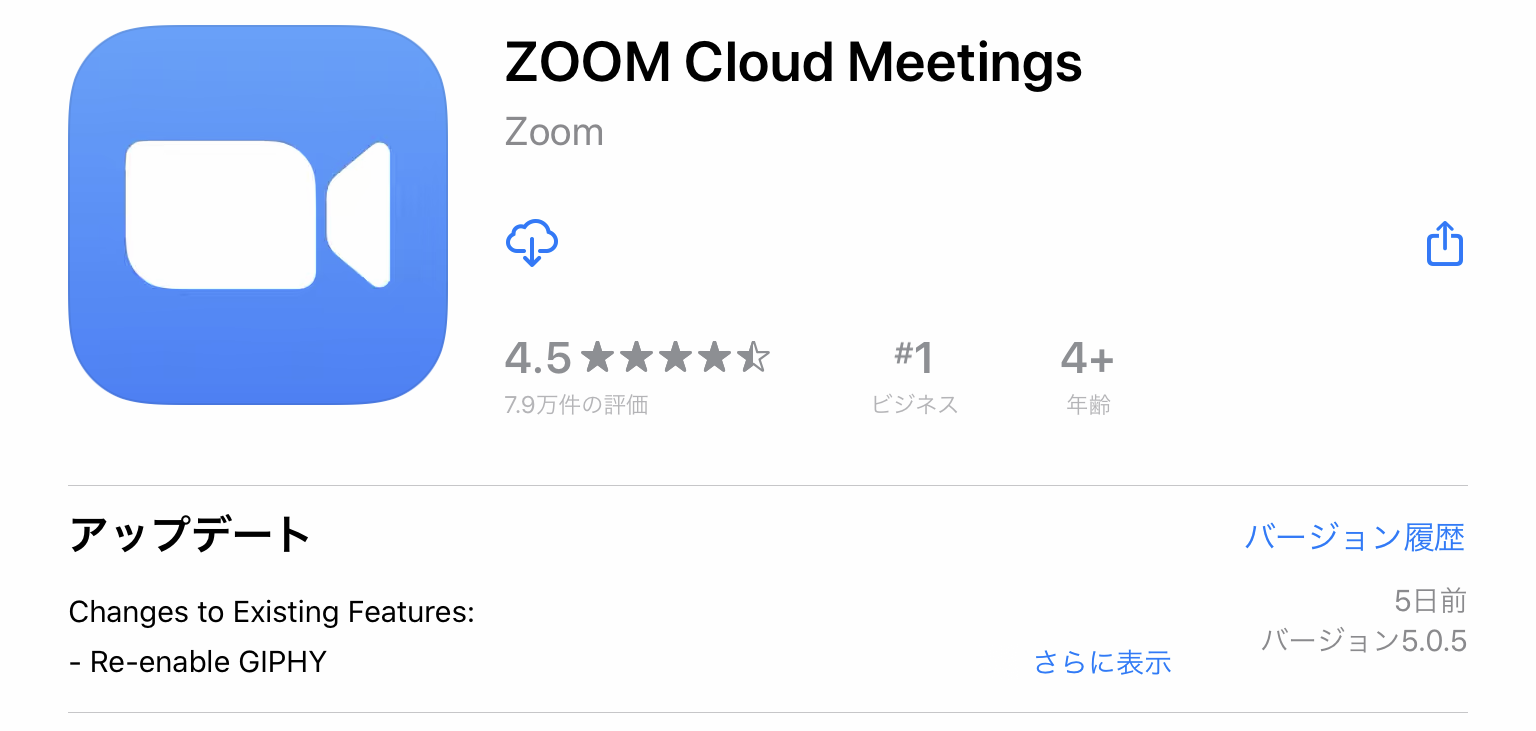
Install "Zoom Cloud Meetings" (free) in advance.
Search for Zoom on the AppStore (iPhone/iPad) or GooglePlay (Android) and install it.
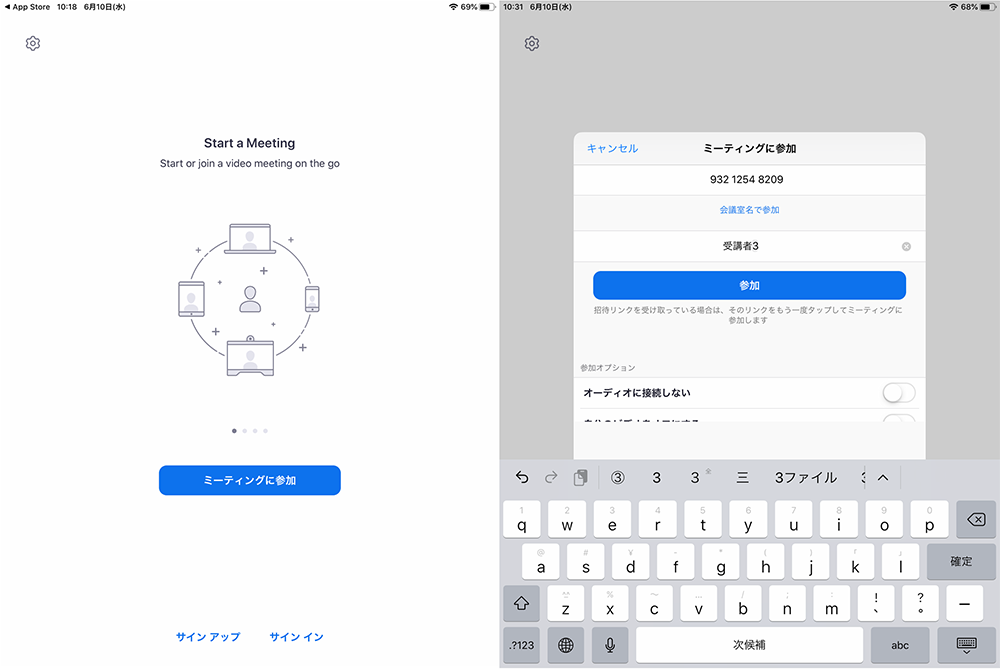
Click the URL in the email or open the installed app and tap the "Join Meeting" button.
If you are joining from the app, enter the meeting ID notified by email and enter the name to be displayed.
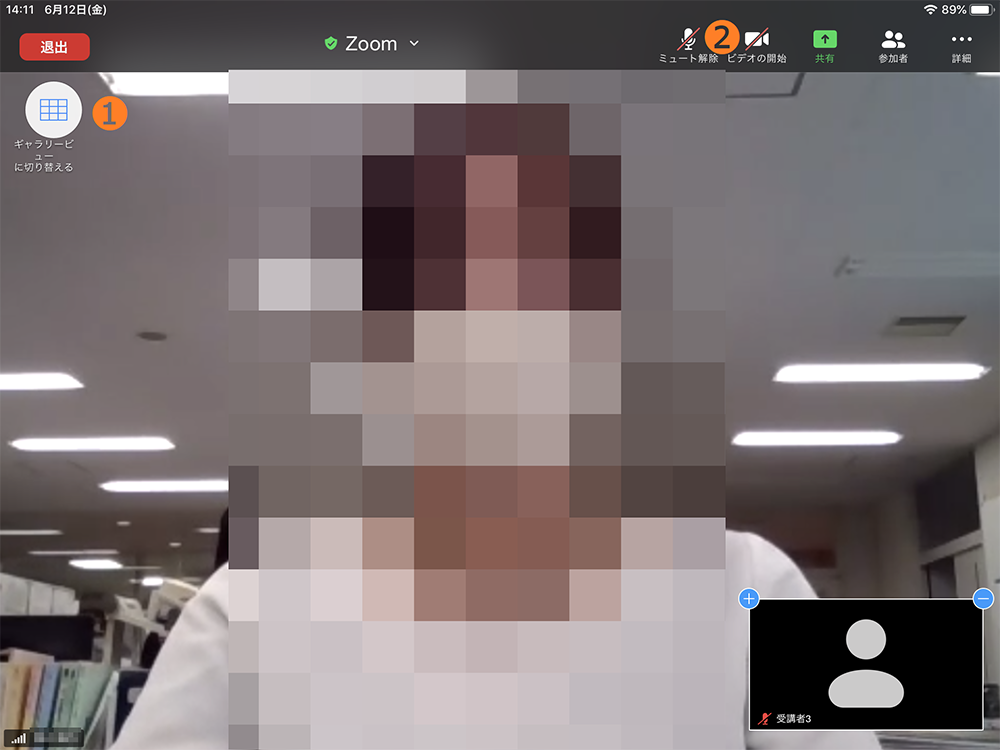
Display settings when taking a class: Mute the microphone, turn off the camera (follow the instructor's instructions during the lecture).
Speaker View: A larger view of the person speaking.You can view it larger by turning the screen sideways.
❶View switching ❷Toggle mute video
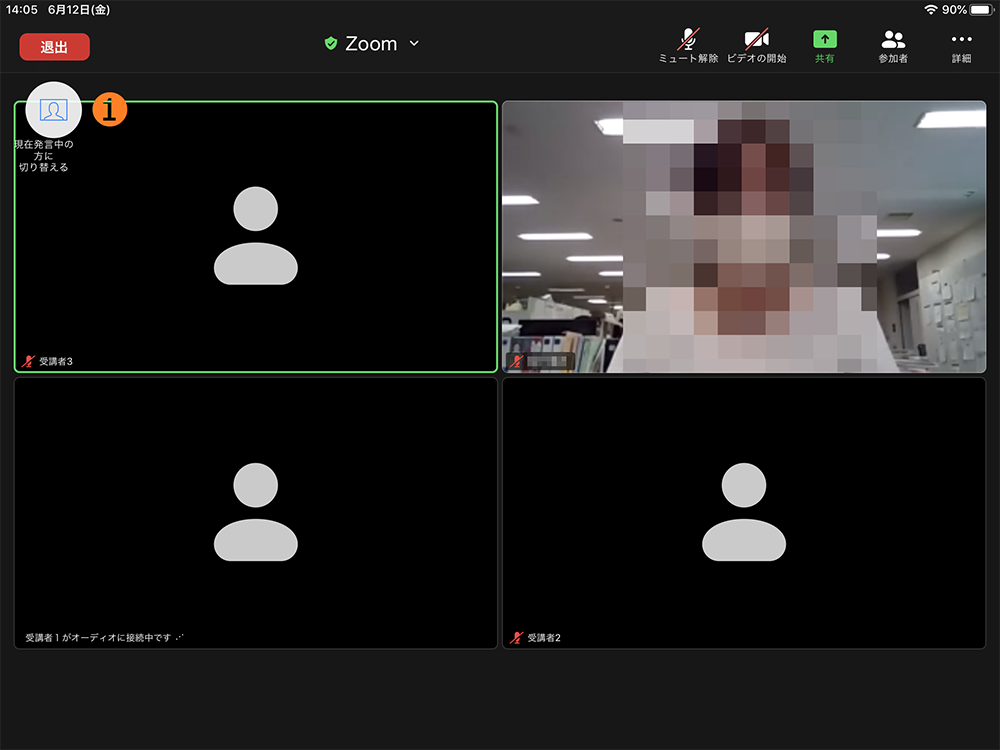
Gallery view participants are displayed in a list.
❶View switching
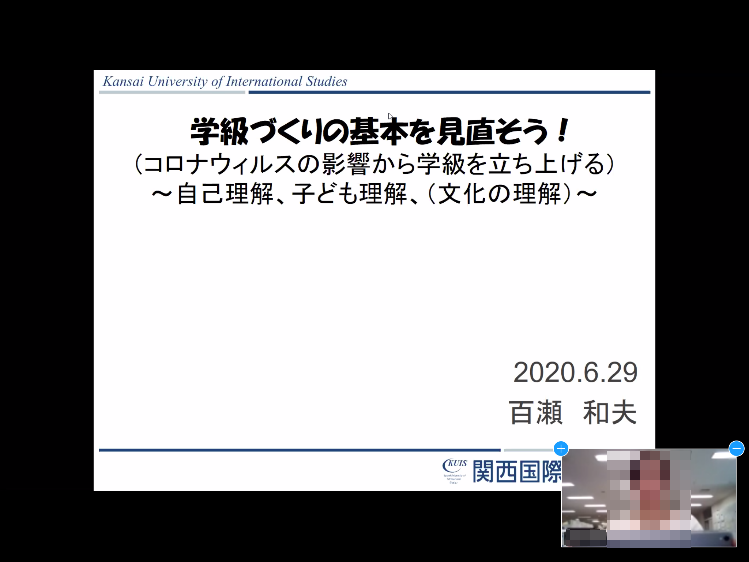
State in which teaching materials are shared: Teaching materials and materials are shared and displayed large.A small lecturer (speaker) is displayed.